SQL Express = No Agent
One of the biggest feature limitations of SQL Server Express is the exclusion of the SQL Agent. Not only does SQL Agent work wonderfully for managing ETL, SSIS, and maintenance jobs across one or more servers, but it also functions as a general job scheduler. It can execute any PowerShell or command prompt script to take care of any number of processes or jobs that may be 100% external to SQL Server.
Windows
Windows Task Scheduler
Without a SQL Agent, the default option for managing backups and maintenance scripts on SQL Server Express is not an option. Luckily, one of the next best alternatives is free, included in Windows, and takes very little time to configure. Enter Windows Task Scheduler!
To utilize the task scheduler, a task must be created that will execute a batch script containing the code to run on the SQL Express Instance. In this example, it will be a maintenance job that will be run weekly to ensure indexes are defragmented on user databases. The settings for the maintenance job will be copied directly from Ola's scripts to replicate the parameters that are used to create a job when the SQL Agent is available.
Task Scheduler GUI
Install Ola Hallengren's maintenance scripts if they haven't been already. There may be a message about SQLServerAgent not running when installing these scripts. That is expected since the agent isn't available, but will not affect the installation.
Create a
.batfile for the sqlcmd script that will run the maintenance stored procedure:sqlcmd -E -S .\SQLEXPRESS -d master ^ -Q "EXECUTE [dbo].[IndexOptimize] @Databases = 'USER_DATABASES', @LogToTable = 'Y'" -bSearch for "Task Scheduler" from the start menu to open the scheduler
Right click "Task Scheduler" and select "Create Basic Task"
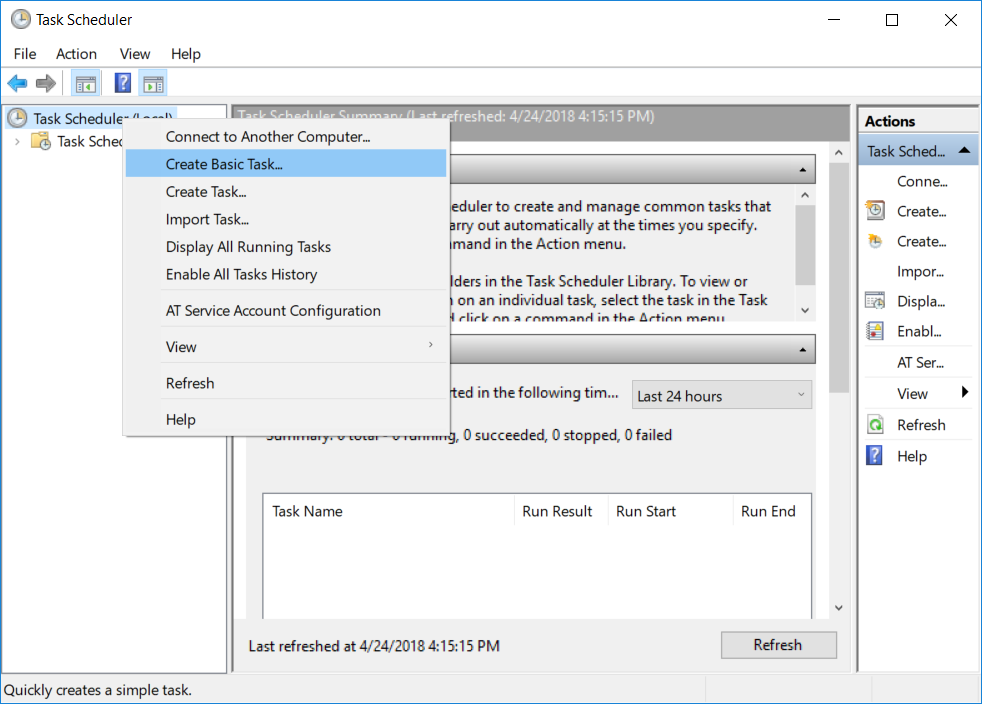
Input a name and description for the task.
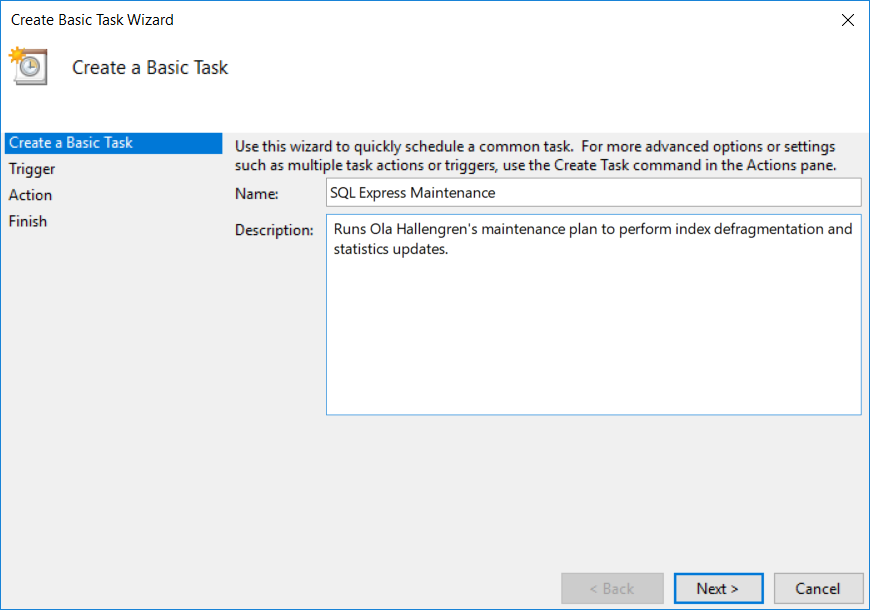
Pick a weekly schedule or one that works based on the database's usage.
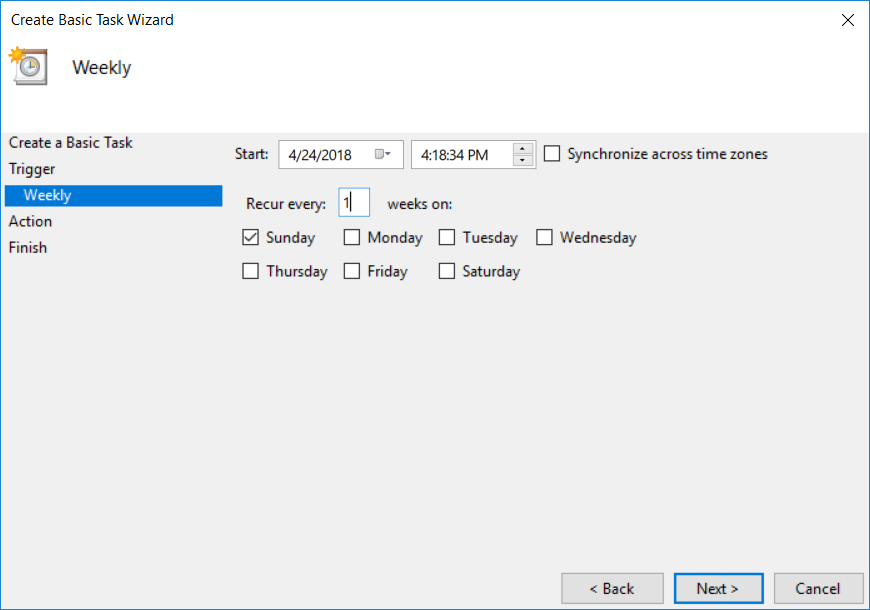
Choose "Start a Program" as the action type.
Insert the
.batfile created earlier.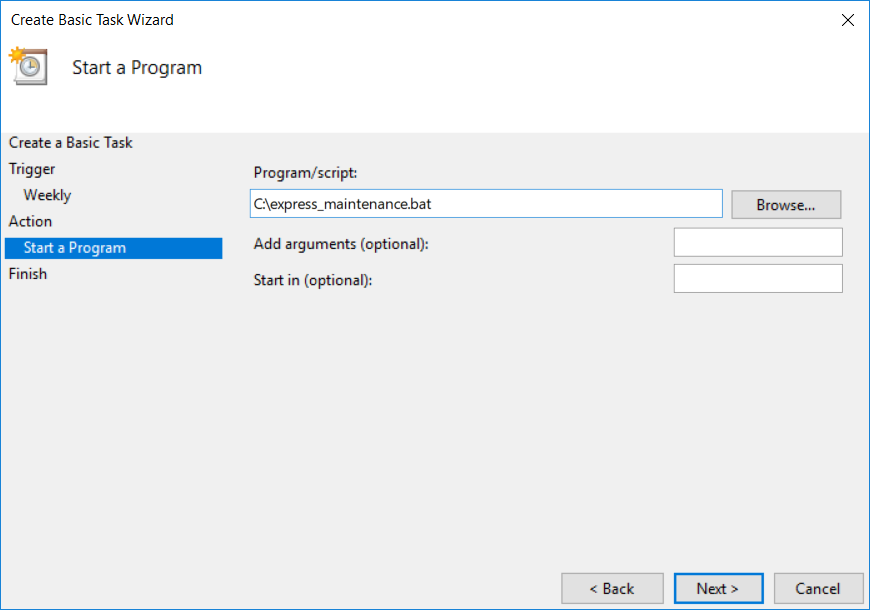
Test run the job to ensure it is working as expected.
Repeat the above steps to handle database backups, DBCC checks, and other database maintenance as needed.
Task Scheduler Command Line
Using Windows Task Scheduler from the command line involves running schtasks.exe to schedule and configure tasks.
Install Ola Hallengren's maintenance scripts if they haven't been already. There may be a message about SQLServerAgent not running when installing these scripts. That is expected since the agent isn't available, but will not affect the installation.
Create a
.batfile for the sqlcmd script that will run the maintenance stored procedure:sqlcmd -E -S .\SQLEXPRESS -d master ^ -Q "EXECUTE [dbo].[IndexOptimize] @Databases = 'USER_DATABASES', @LogToTable = 'Y'" -bReplace the placeholder values and run the script below to create a scheduled task:
RU- Windows user the task will run as.RP- Password for the RU.SC- Run schedule (MINUTE, HOURLY, DAILY, WEEKLY, MONTHLY, ONCE, ONLOGON, ONIDLE, or ONEVENT.)TN- Task Name.TR- A value that specifies the path and file name of the task to be run.MO- Modifier to add more fine grained control over the schedule:- MINUTE: 1 - 1439 minutes.
- DAILY: 1 - 365 days.
- WEEKLY: weeks 1 - 52.
- MONTHLY: 1 - 12, or FIRST, SECOND, THIRD, FOURTH, LAST, and LASTDAY.
- ONEVENT: XPath event query string.
D- A value that specifies the day of the week to run the task. Valid values are: MON, TUE, WED, THU, FRI, SAT, SUN and for MONTHLY schedules 1 - 31 (days of the month). The wildcard character ( * ) specifies all days.M- A value that specifies months of the year. Defaults to the first day of the month. Valid values are: JAN, FEB, MAR, APR, MAY, JUN, JUL, AUG, SEP, OCT, NOV, and DEC. The wildcard character ( * ) specifies all months.schtasks /Create /RU MyLogin /RP MyPassword /SC WEEKLY [/MO modifier] [/D day] [/M months] ^ /TN SQLExpressMaintenance /TR C:\express_maintenance.bat
Repeat the above steps to handle database backups, DBCC checks, and other database maintenance as needed.
Linux
For installations of SQL Server Express on Linux, the built-in system chron scheduler can be used to run maintenance and other SQL Server tasks.
Install Ola Hallengren's maintenance scripts if they haven't been already. There may be a message about SQLServerAgent not running when installing these scripts. That is expected since the agent isn't available, but will not affect the installation.
Create a bash script to execute the maintenance procedure (we'll call ours
sqlmaint.sh):#!/bin/bash sqlcmd -E -S .\SQLEXPRESS -d master \ -Q "EXECUTE [dbo].[IndexOptimize] @Databases = 'USER_DATABASES', @LogToTable = 'Y'" -bSchedule the script to run via cron by opening the cron editor from the shell:
crontab -eAnd adding the script on a schedule:
00 23 * * * /bin/sqlmaint.sh # Run maintenance 11PM every day
Repeat the above steps for any other tasks that need to be regularly scheduled.
Platform Agnostic
Airflow
A relative newcomer, Airflow is a "platform created by community to programmatically author, schedule and monitor workflows." It is backed by Apache, built in Python, and 100 percent free. Airflow has been making huge waves in data engineering and data science areas due to its relative ease to manage and customizability.
While it may be overkill to leverage Airflow just for simple backup or maintenance scripts, if you have needs for other scheduled workflows around SQL Server Express, it may be a good fit. Airflow will require some knowledge of Python to get everything operational, but out of the box Airflow does include a basic hook for SQL Server which should make a basic proof of concept an easy task to accomplish.
Further Reading
- FAQ on Ola Hallengren's Scripts
- Microsoft KB on How to Schedule and Automate Backups of SQL Server Databases in SQL Server Express
- Microsoft Documentation on sqlcmd